As the SSD is connected via USB, it cannot be guaranteed that the drive will always appear in the correct order. Other connected devices may change the drive order and your Raspberry Pi will not boot. To overcome this follow these steps.
From a terminal type: sudo lsblk -f
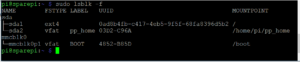
From another terminal type: sudo nano /etc/fstab
The result will look similar to this:
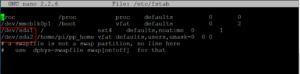
Note /dev/sda1 and /dev/sda2 in the red box. We want to change them them to use universally unique identifiers, UUID’s.
From the sda1 row and the UUID column copy the UUID. In the example it ends in ‘5b2’ with MOUNTPOINT of ‘/’.
In the editor window replace ‘/dev/sda1’ with ‘UUID=xxxxxxx-xxxxxx-5b2′
From the sda2 row and the UUID column copy the UUID. In the example it is ’03D2-C96A’ with MOUNTPOINT of ‘home/pi/pp_home’.
In the editor window replace ‘/dev/sda2’ with ‘UUID=03D2-C96A’
The /etc/fstab file should now look similar to this:
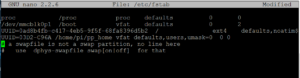
Save and close. sudo reboot to test.
Another tool to display the UUID is: blkid
Now the root and pp_home partitions will always be found.